There are numerous reasons why you might need to take a screenshot - an image of the programs and windows that are open on the desktop. You may want to take a picture of an error message which is too lengthy to remember, or you may want to save an image of a web site. Screenshots are also very handy when producing brochures and manuals. This can be achieved by simply pressing the PrtScn key on your keyboard and then pasting the contents of the clipboard into an image editing program, but the options are fairly limited. Using Screenshot Captor, it is possible to grab a picture of the entire screen or just a single window by pressing a customisable keyboard shortcut.
But it doesn’t end there. You can also opt to capture a portion of the desktop, or even capture an active window in its entirety even if the whole window is not visible on screen. When composing a screenshot, a delay can be imposed to allow time for windows to be arranged as required and menus opened if they need to be included in the image. Images can be automatically saved in a range of popular formats in a folder of your choice, and you can choose between including the mouse cursor in the screenshot or disregard it.
Screenshot Captor also provides access to a number of image editing options which can be used to enhance your screenshots once they have been captured. Sitting in the system tray, the program is always available so there's no need to remember to run it in advanced as it will start automatically with Windows.
New features in version 4.36.2 (version history) include:
- [Improvement] You can now set custom toolbar icon size (More Interface Options tab).
- [Feature] New menu function, SpecialFx -> Delete selection (make transparent)
Verdict:
Simple yet effective, Screenshot Captor makes it easy to take a range of different type of screenshot and edit the results.



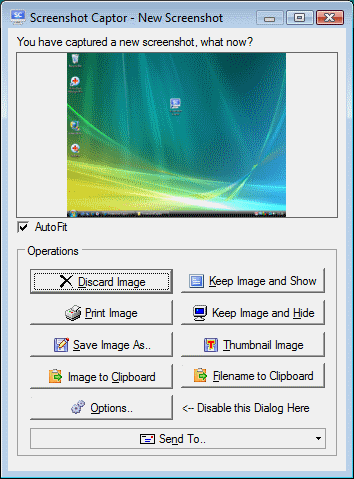




Your Comments & Opinion
Capture screenshots quickly and easily with this powerful, but resource-friendly, tool
More powerful replacement for Windows' built in program removal tool
Quickly and easily take screenshots using keyboard shortcuts
Capture screenshots quickly and easily with this powerful, but resource-friendly, tool
Read, write and edit metadata in more than 130 file types with this command line tool
Read, write and edit metadata in more than 130 file types with this command line tool
Read, write and edit metadata in more than 130 file types with this command line tool
Partition the parts of your PC that Windows’ own tools can’t reach.
An advanced partitioning tool that places you firmly in control of your hard drives