Menu Uninstaller Pro is a free replacement for the standard Windows "uninstall" applet, which provides several new ways to manage and remove installed applications.
The program adds an "Uninstall" entry to the context menu for every shortcut, for example. If you don't need something any more, right-click its shortcut, select "Uninstall" > Standard Uninstall and it'll be removed as usual.
Another option is to launch Menu Uninstaller Pro separately. Your installed programs are listed in a table, and selecting any of these displays its details in a grid. This includes icons for "Install Location" (click to open that folder in Explorer) and "Update Link" (click to go to the author's website, maybe - it doesn't always work).
You can also view your application's uninstall Registry keys with a click, which can help you spot other information. We noticed that GIMP's "QuietUninstallString" was "C:\Program Files\GIMP 2\uninst\unins000.exe" /SILENT , for example: that's the command you can issue to remove the program without seeing any prompts.
One annoying problem is that Menu Uninstaller Pro runs in a fixed sized window (around 900x240 pixels on our test PC). It can't be resized or maximised, and we were only able to view 7 installed programs at one time (expect lots of vertical scrolling).
You can at least reduce this problem by applying one of the built-in filters. You're able to view only large programs, toolbars, software updates, or whatever you've installed most recently. And whatever you choose, a Search box makes it easy to zoom in on particular applications.
If you find something you want to remove, selecting it and clicking Standard Uninstall launches its regular uninstaller. (And that's all: there's no ability to clean up any leftovers, or uninstall a program itself.)
There is also an option to batch-uninstall programs, although this didn't work as we expected. You can't select multiple programs in the usual way, holding down Ctrl and clicking each in turn. Instead you must check a "Multiple Uninstall" box, then check boxes for whatever you'd like to remove.
Menu Uninstaller Pro includes one or two other small extras, dotted around its menus and toolbars. A Log tries to record anything you've removed with Menu Uninstaller Pro (it doesn't always seem to work correctly); you can export your installed application list to a spreadsheet for later analysis; optional password protection helps to reduce the chance of your kids uninstalling all your software, and there's one-click access to System Restore to help deal with lesser problems.
Please note, you must register the program with your name and email address before it can be installed.
Verdict:
Menu Uninstaller Pro's fixed-size interface is annoying, especially if you've lots of installed programs and want to view as many as possible on one screen. Still, the program's ability to uninstall applications from their right-click menu means you may not have to worry about that. And the option to batch-uninstall software could be a time-saver, too.




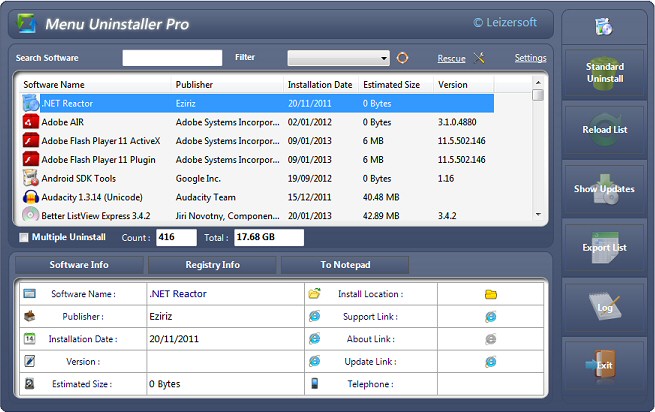
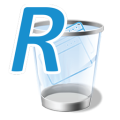


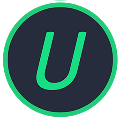
Your Comments & Opinion
More powerful replacement for Windows' built in program removal tool
More powerful replacement for Windows' built in program removal tool
Quickly view and remove installed Windows 10 apps
Completely uninstall unwanted programs in minutes with this useful hard drive cleanup tool
Completely remove unwanted software from your hard drive
Keep your PC clean with this collection of tools wrapped up in a glossy user interface
Take and edit screen grabs from just about any Windows application
Take and edit screen grabs from just about any Windows application
Easily change the timestamps of any file and folder
Run software in an isolated environment to prevent it from making changes to your system
Read, write and edit metadata in more than 130 file types with this command line tool